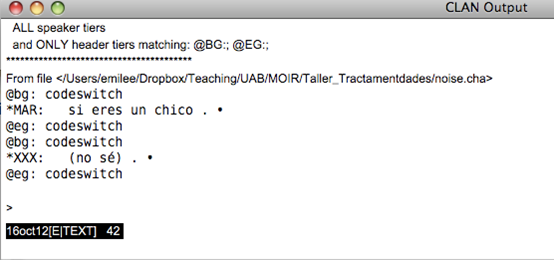______________________________________________________________
The process of qualitative analysis, especially in strongly interactionist traditions (e.g. Conversation Analysis), is basically manual, involving the researcher listening to/viewing their data over and over again, and being tuned into interactional phenomena that could be of interest for developing and responding to research questions. However, some CLAN includes some ‘automatic’ functions that can be run on completed transcripts that can complement a turn-by-turn analysis of the data, two of which are explained here.
1. timedur function
The simplest analysis that CLAN allows you to carry out ‘automatically’ is to quantify the amount of time each person talks in a single transcript or across transcripts. This function is called timedur. It may be useful as a first insight into phenomena such as participation, in combination with a sequential and multimodal analysis in which the researcher looks at more complex issues such as nonverbal forms of participation, procedures for getting and holding a turn at talk, the social actions achieved by different forms of participation, etc.
GET TO IT: Executing a simple timedur analysis
1. Open CLAN.
2. In the command window (Windows → Commands), check that the working directory corresponds with the folder where you have your transcription and the media.
3. In Progs, select timedur. In File in, select your transcription file or files, then Add → Done.
4. In the command window, you will now see the command timedur @. Then type in +d, to tell the program that you want the result of the analysis to come out as a spreadsheet. Your screen should look like this:

5. Click Run. In your working folder, you should now see an .xls file with the result of the analysis. The columns with just one speaker indicates the duration of their turns.
2. GEM function
The GEM function is of more interest to researchers carrying out sequential analyses, as it allows you to organise collections (recurring instances) of phenomena or sequence types that you want to focus on. Basically, when creating transcripts, you can also code them. For example, in the following transcript the phenomenon of codeswitching has been marked:
@bg: code (you invent the code, in this case it is ‘codeswitching’) = when the phenomenon starts
@eg: code (you invent the code, but it needs to be the same on as you just used in @bg) = when the phenomenon ends
One your transcripts are coded, you can use the GEM function to search through them to find all the instances of the same phenomena.
1. Open CLAN.
2. In the command window (Windows → Commands), check that the working directory corresponds with the folder where you have your transcription and the media.
3. In Progs, select gem. In File in, select your transcription file or files, then Add → Done.
4. In the command window, you will now see the command gem @. Write +scode (so, if your code is ‘codeswitch’, write gem @ +scodeswitch). Your screen should look like this:
5. Click Run. The program creates a file that looks something like this:
6. If you click on the transcribed turns and press F5 or F6, that part of the transcription will be played.
7. Save the file.
CLAN program and manual (Windows and Mac, free)
Introductory article about using CLAN:
MacWhinney, Brian & Wagner, Johannes (2010). Transcribing, searching and data sharing: The CLAN softwareand the TalkBank data repository. Gesprächsforschung - Online-Zeitschrift zur verbalen Interaktion, 11, 154-173.
2. In the command window (Windows → Commands), check that the working directory corresponds with the folder where you have your transcription and the media.
3. In Progs, select timedur. In File in, select your transcription file or files, then Add → Done.
4. In the command window, you will now see the command timedur @. Then type in +d, to tell the program that you want the result of the analysis to come out as a spreadsheet. Your screen should look like this:

5. Click Run. In your working folder, you should now see an .xls file with the result of the analysis. The columns with just one speaker indicates the duration of their turns.
2. GEM function
The GEM function is of more interest to researchers carrying out sequential analyses, as it allows you to organise collections (recurring instances) of phenomena or sequence types that you want to focus on. Basically, when creating transcripts, you can also code them. For example, in the following transcript the phenomenon of codeswitching has been marked:
@bg: code (you invent the code, in this case it is ‘codeswitching’) = when the phenomenon starts
@eg: code (you invent the code, but it needs to be the same on as you just used in @bg) = when the phenomenon ends
One your transcripts are coded, you can use the GEM function to search through them to find all the instances of the same phenomena.
GET TO IT: Executing a simple GEM analysis
1. Open CLAN.
2. In the command window (Windows → Commands), check that the working directory corresponds with the folder where you have your transcription and the media.
3. In Progs, select gem. In File in, select your transcription file or files, then Add → Done.
4. In the command window, you will now see the command gem @. Write +scode (so, if your code is ‘codeswitch’, write gem @ +scodeswitch). Your screen should look like this:
5. Click Run. The program creates a file that looks something like this:
6. If you click on the transcribed turns and press F5 or F6, that part of the transcription will be played.
7. Save the file.
RESOURCES FOR ANALYSIS
CLAN program and manual (Windows and Mac, free)
Introductory article about using CLAN:
MacWhinney, Brian & Wagner, Johannes (2010). Transcribing, searching and data sharing: The CLAN softwareand the TalkBank data repository. Gesprächsforschung - Online-Zeitschrift zur verbalen Interaktion, 11, 154-173.